How do I view the sources my paper matched with?
Answer
- To view the Match Overview, click on the red, numerical similarity score from the product toolbar.

- The Match Overview will be displayed within the Match Overview side panel.
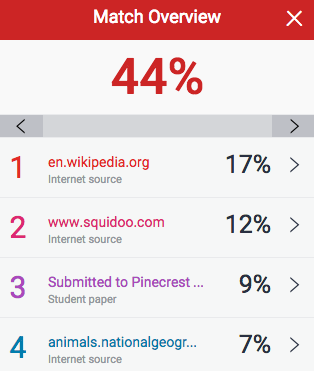
- Having clicked the Match Overview icon, this will also highlight any matches within the paper itself. Each match can be color coded to help you identify them easily.

- By clicking on one of the sources from the Match Overview side panel, you can discover how many matches have been found for each source. Click the navigation arrows to jump from one match to the next; this will move you through the paper itself.

- Should you wish to see a match breakdown for each source, click the arrow to the right of the source.

- You can now see a large list of all the sources concerning this particular match. Click any of these matches to be directed to it on your paper.

The Match Overview gives you a breakdown of all the matches that have been found in the paper and allows you to clearly view the similarity score. Matches are ordered by highest instance of similarity down to the lowest. Each match has a color and a number attached to it. These color tags will help you to find the match on the paper itself.
Source: Turnitin Feedback Studio https://help.turnitin.com/feedback-studio/moodle/direct-v2/student/the-similarity-report/viewing-a-breakdown-of-your-matches.htm
