How do I submit a paper through Moodle?
Answer
1. Select the relevant course from your Moodle dashboard.
2. From the course you've selected, continue to the relevant assignment.
3. You will be directed to the submission inbox for your assignment, where you can view your assignment information and submit a paper.
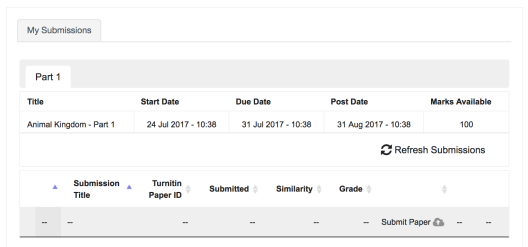
The file upload allows you to submit to your assignment by directly loading the file from your device.
Users whose files are saved in a file type that is not accepted by Turnitin will need to use a word processing program to save the file as one of the accepted types. Rich Text Format and Plain Text file types are nearly universally available in the word processing software. Neither file type will support any formatting, and rich text format supports only limited formatting options.
- Select Submit Paper
 from the submission inbox.
from the submission inbox. - If you are given a choice of which submission type to use to submit, select the File Upload option.
- Enter a submission title.
- Drag and drop your file into the designated submission box.
- Alternatively, select the upload file icon (a document with a folded top corner) to select the file from your device manually; this is located above the drag and drop area.
-
Select Upload File from the left-hand menu.
-
Select Choose File to locate the file on your device.
-
Hit the Upload this file button to continue.
- Check your submission details; if you notice any inaccuracies, select the uploaded file to update it, delete it, or download it.
- Select the Add Submission button to continue.
Please Note: The Computing Support Moodle page provides a Turnitin practice assignment where you can practice uploading an assignment to Turnitin/Moodle.



